作者:乔山办公网日期:
返回目录:word文档
在编辑word文档时,我们会为文档添加艺术字,让文档更美观和具有吸引力。Spire.Doc里通过ShapeType枚举类型,我们可以添加多种类型的艺术字,并实例化一个ShapeObject来设置艺术字的类型,并添加艺术字内容和设置其样式。 本文将详细介绍如何使用Spire.Doc创建艺术字并设置样式和效果。
【C#】
//实例化一个word Document并添加一个section和段落
Document doc = new Document();
Section section = doc.AddSection();
Paragraph paragraph = section.AddParagraph();
//添加一个Shape,并设置其大小和样式
ShapeObject shape = paragraph.AppendShape(240, 60, ShapeType.TextWave);
//设置shape的位置
shape.VerticalPosition = 80;
shape.HorizontalPosition = 100;
//写入艺术字文本和设置斜体
shape.WordArt.Text = "艺术字效果";
shape.WordArt.Italic = true;
//设置文字填充样式
shape.FillColor = System.Drawing.Color.Red;
shape.StrokeColor = System.Drawing.Color.Gray;
//保存文档
doc.SaveToFile("Output.docx", FileFormat.Docx2013);
【VB.NET】
Dim doc As New Document()
Dim section As Section = doc.AddSection()
Dim paragraph As Paragraph = section.AddParagraph()
Dim shape As ShapeObject = paragraph.AppendShape(240, 60, ShapeType.TextWave)
shape.VerticalPosition = 80
shape.HorizontalPosition = 100
shape.WordArt.Text = "艺术字效果"
shape.WordArt.Italic = True
shape.FillColor = System.Drawing.Color.Red
shape.StrokeColor = System.Drawing.Color.Gray
doc.SaveToFile("Output.docx", FileFormat.Docx2013)
效果图:
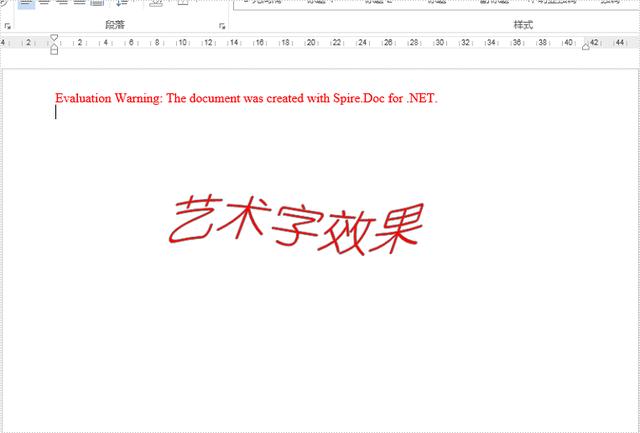
点击“了解更多”下载产品最新版
↓↓↓